Voor het gebruik van Edge is het fijn dat we direct Bing uitschakelen en een ander startpagina kiezen.
Ga in Microsoft Endpoint Manager naar Devices, Configuration profiles, Create a profile, Windows 10 and later, Templates, Administrative Templates, Create.
Type bij Name Edge instellingen, Next, en gebruik de zoek balk en zoek per onderdeel hieronder:
Configure the new tab page search box experience kies Enable, Address bar, OK
Sites to open when the browser starts kies Enable en vul je startpagina in, OK.
Action to take on startup kies Enable en kies Open a list of URLs.
Default search provider URL for suggestions kies Enable en vul deze URL in {google:baseURL}complete/search?output=chrome&q={searchTerms} en klik op OK.
Configure the home page URL kies Enable en vul je startpagina in, OK.
Default search provider name kies Enable en vul Google in, OK.
Enable the default search provider kies Enable, OK.
Default search provider search URL kies Enable en vul deze URL in {google:baseURL}search?q={searchTerms}&{google:RLZ}{google:originalQueryForSuggestion}{google:assistedQueryStats}{google:searchFieldtrialParameter}{google:searchClient}{google:sourceId}ie={inputEncoding} en klik op OK.
Set the new tab page as the home page kies Enable, OK.
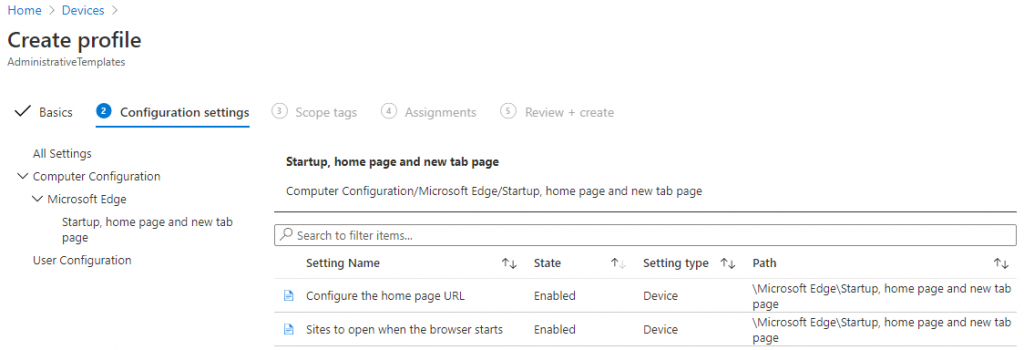
Next, Next, Select groups to include en voeg de groepen EMSUsers en EMSnoTPM toe, Next, Create.